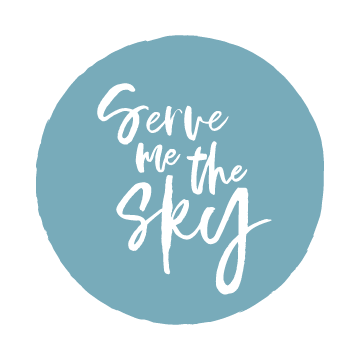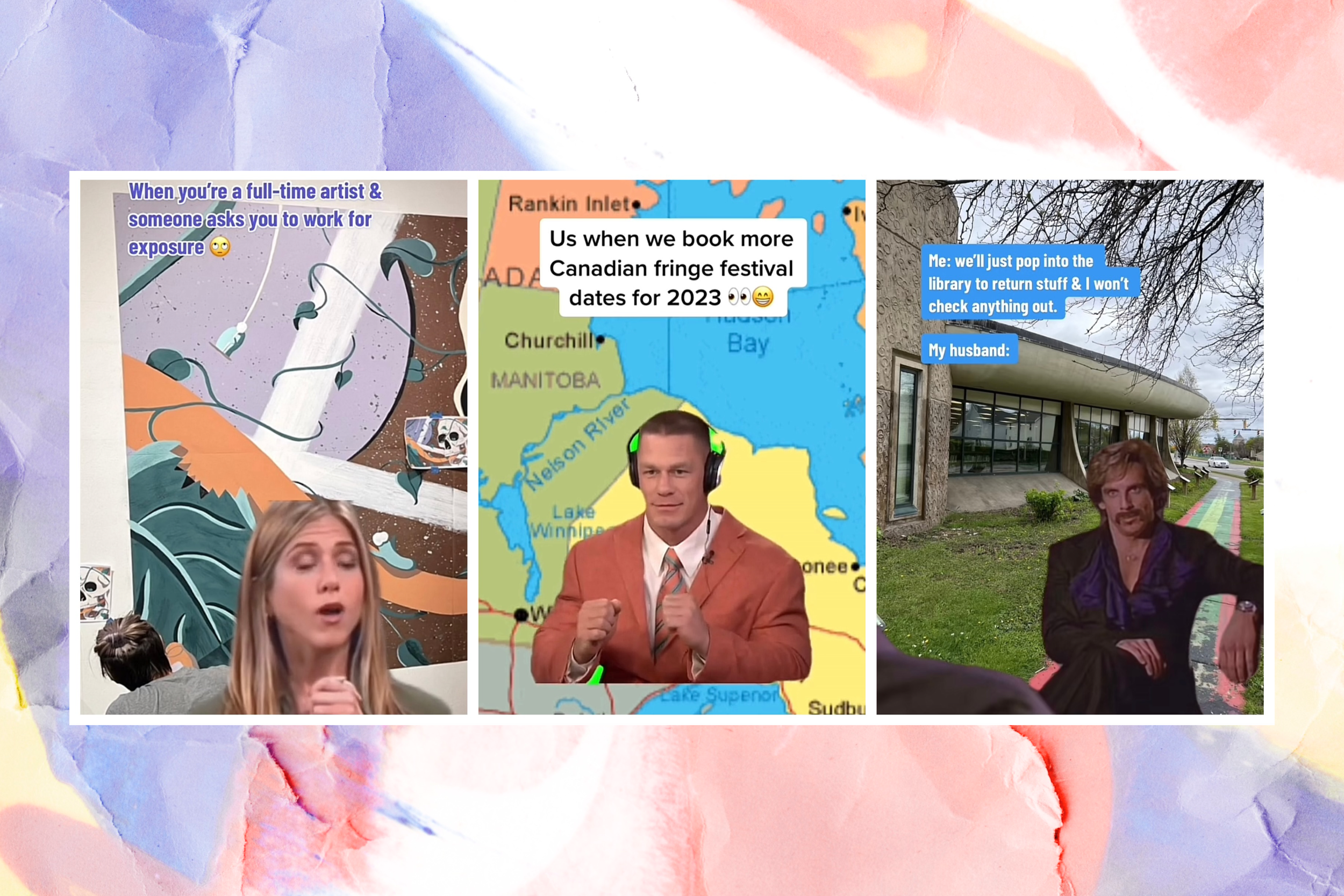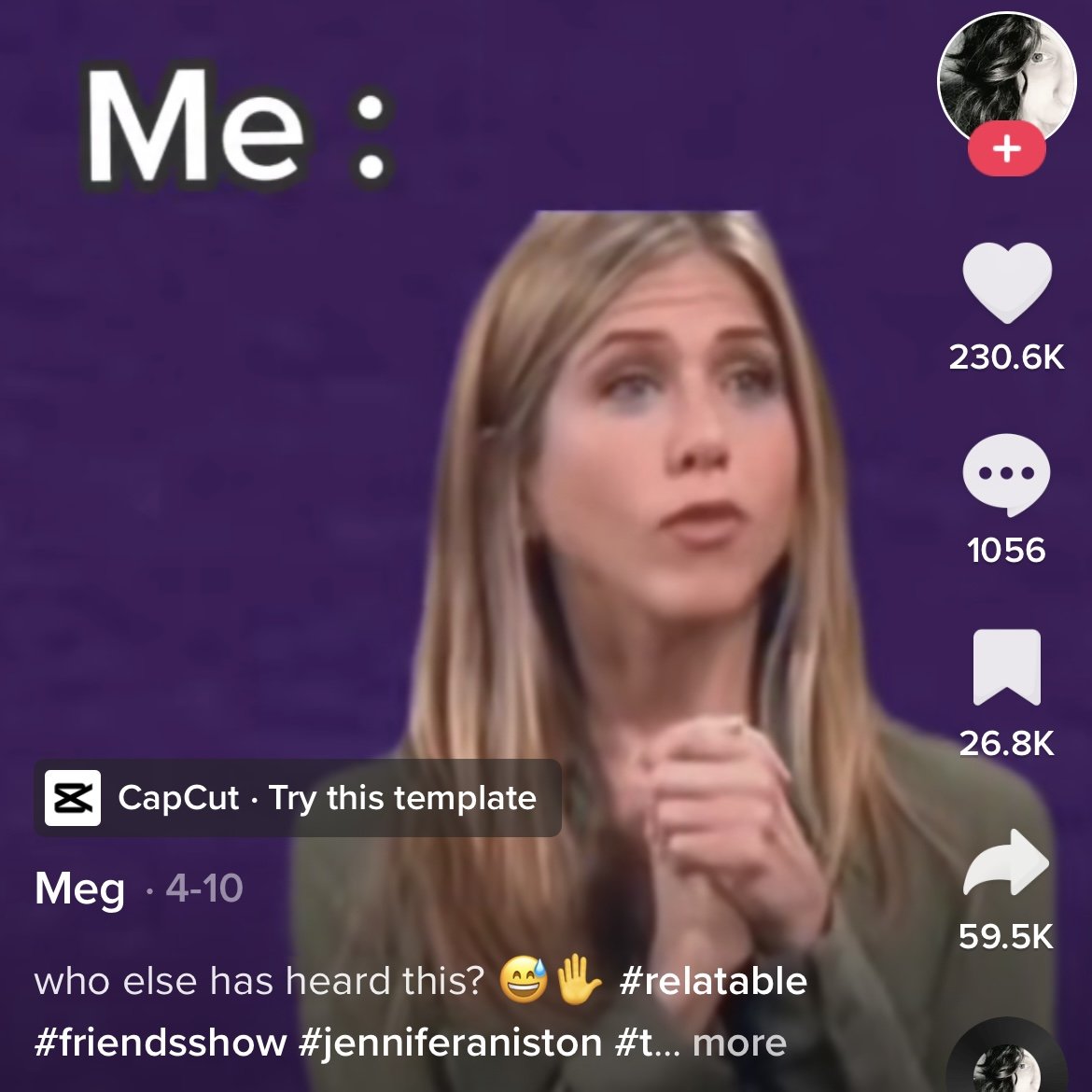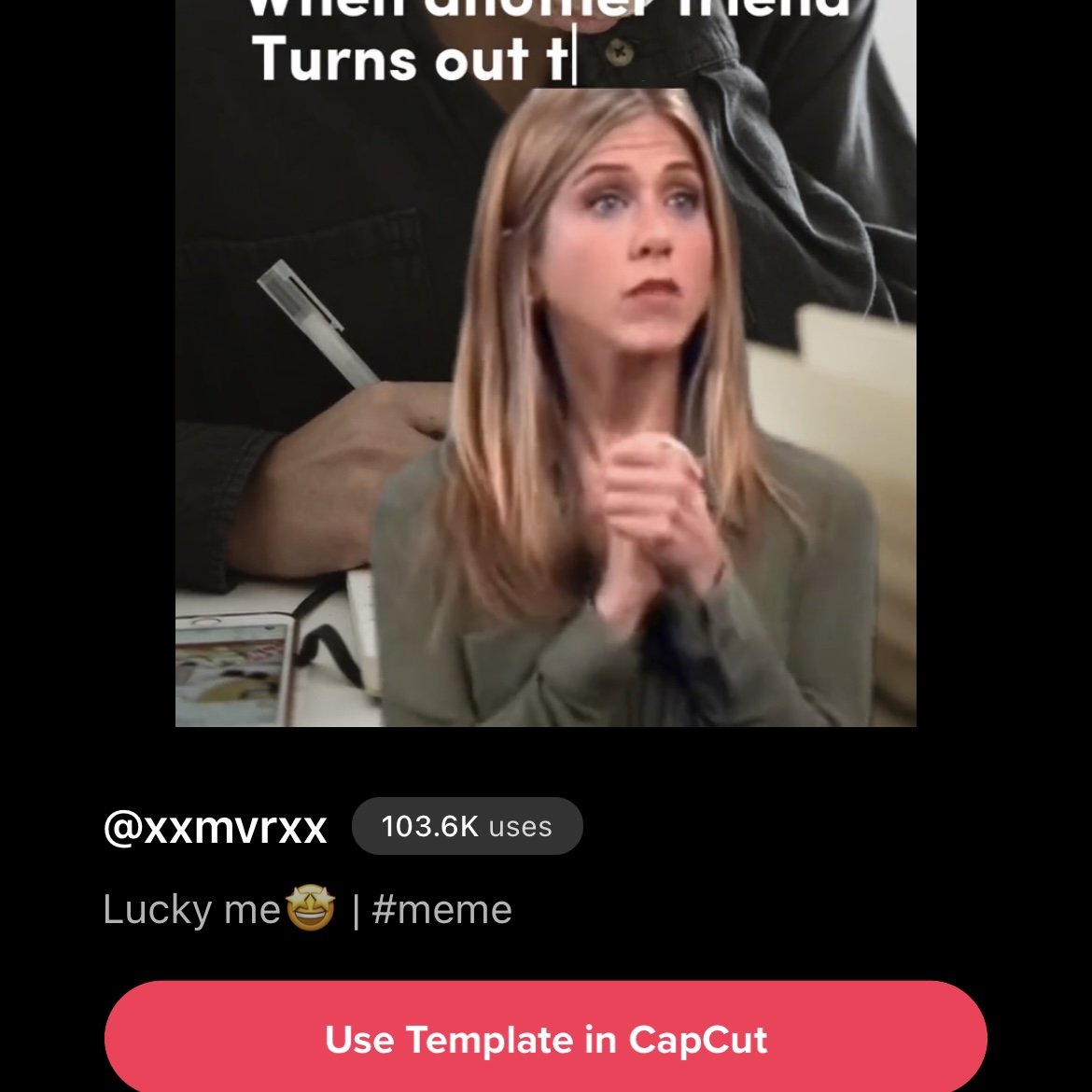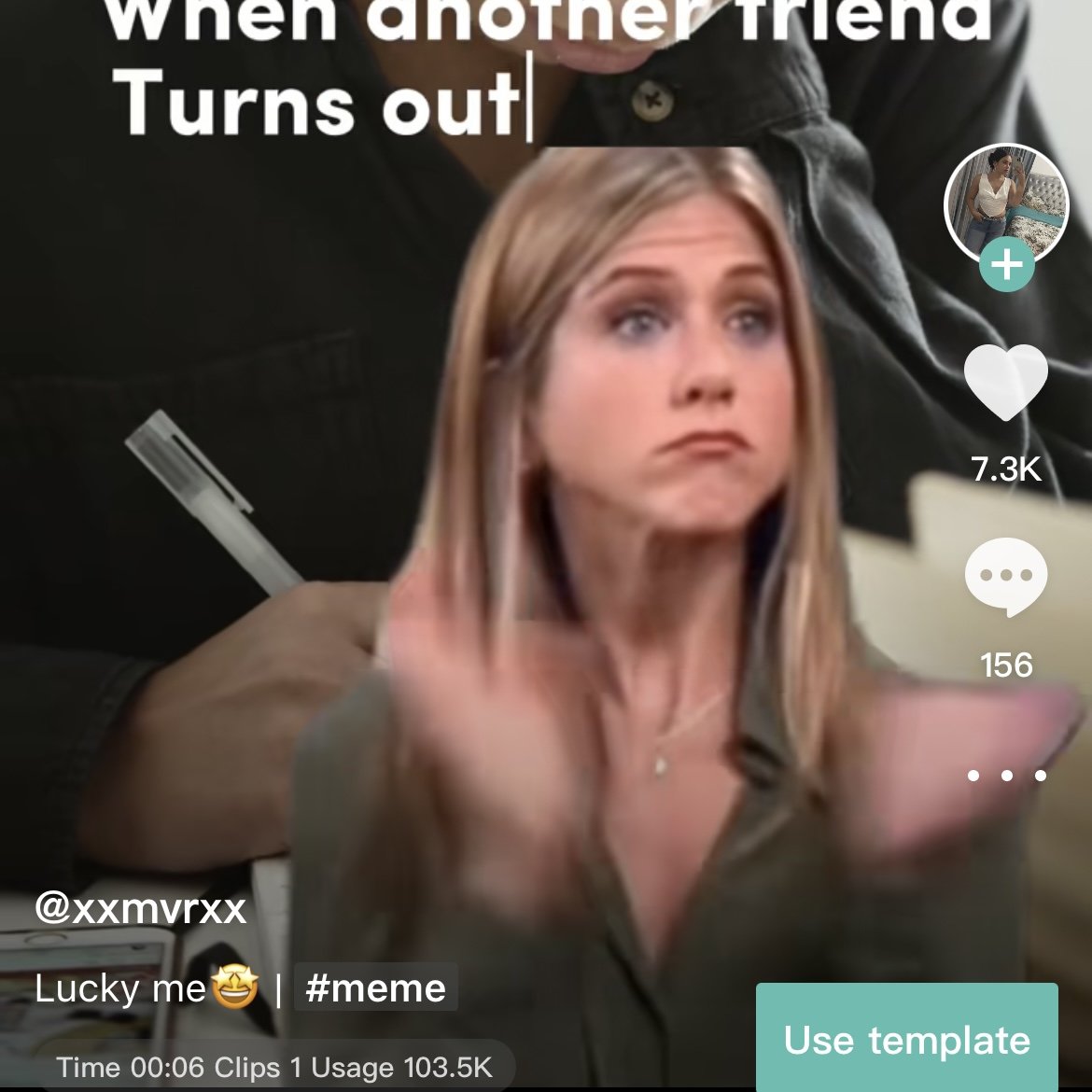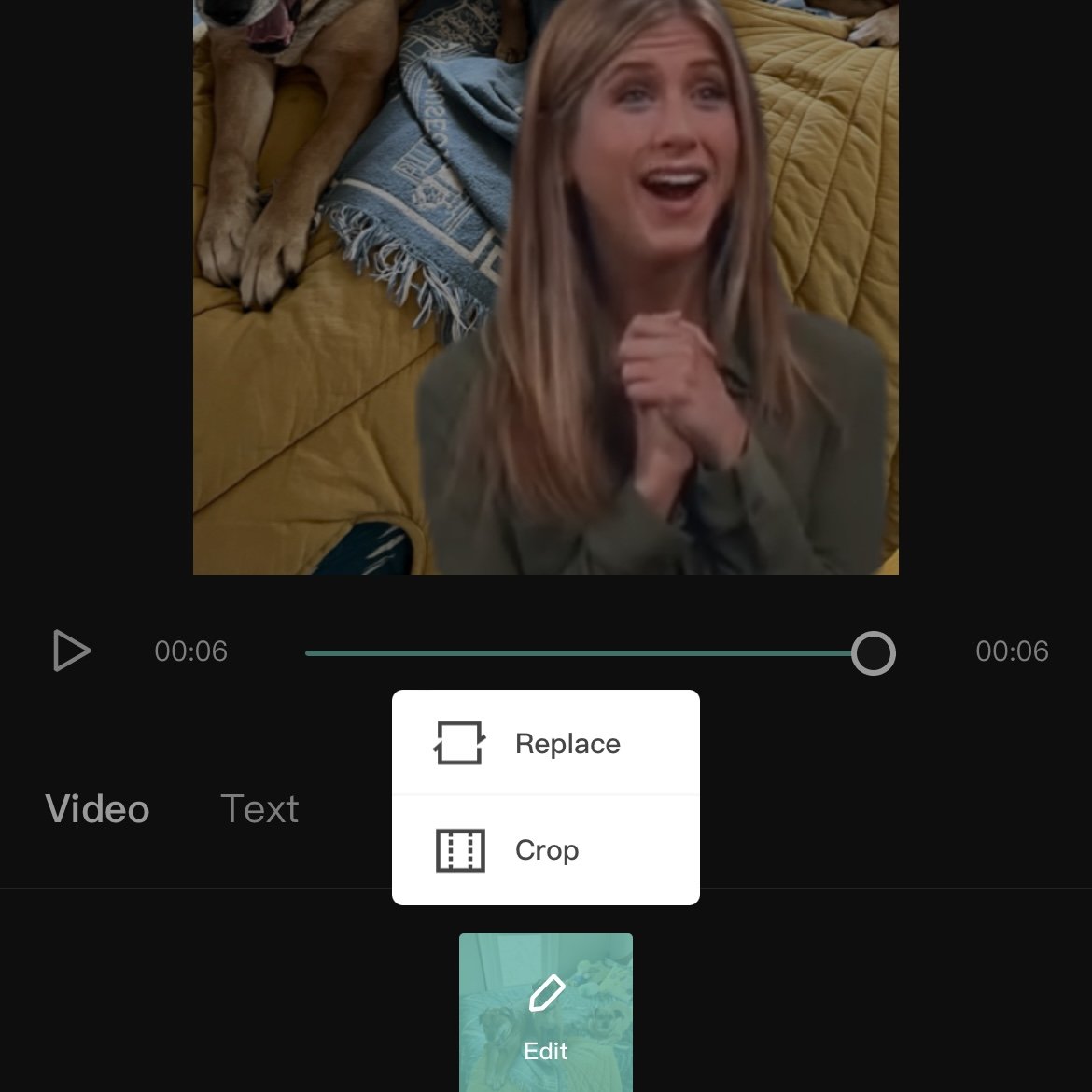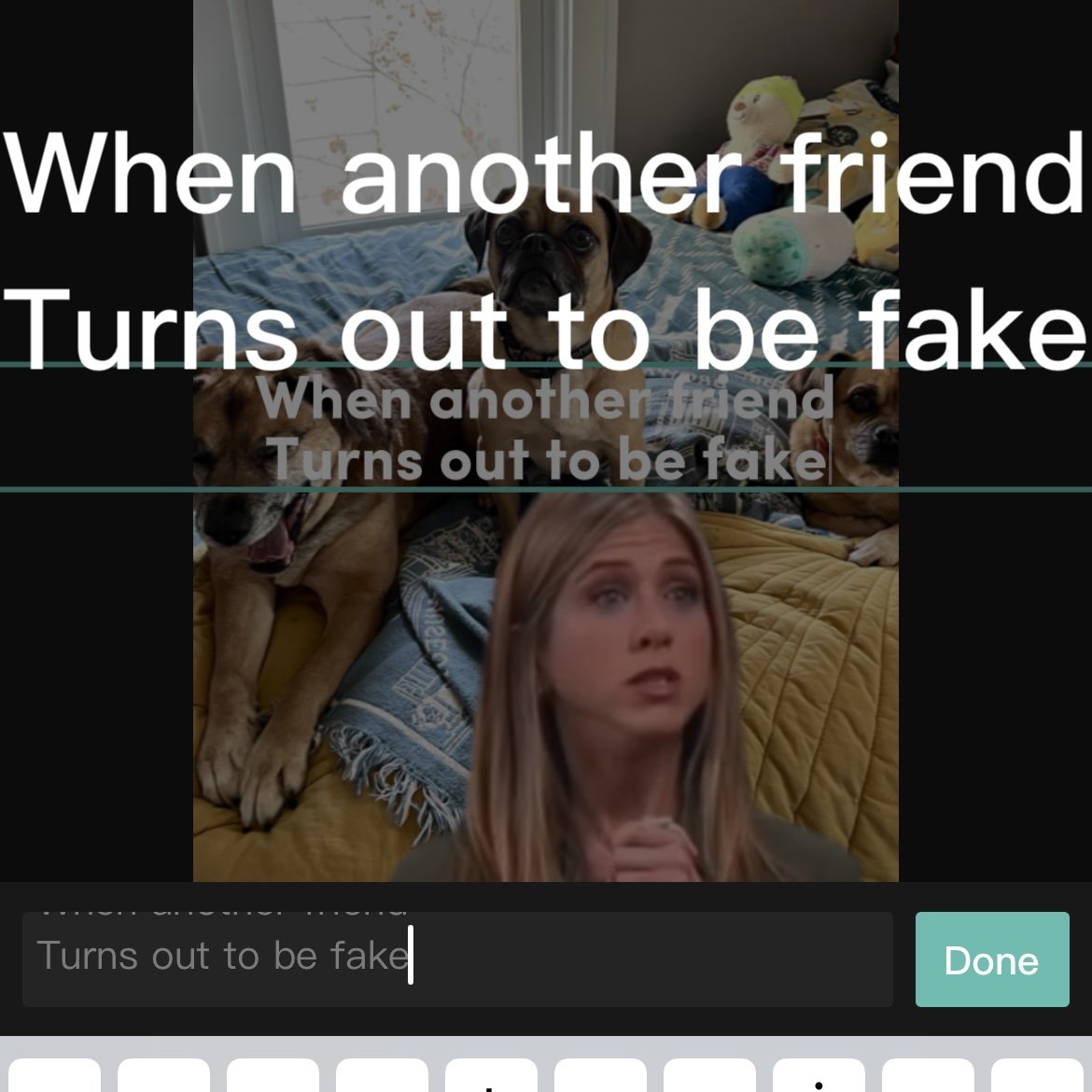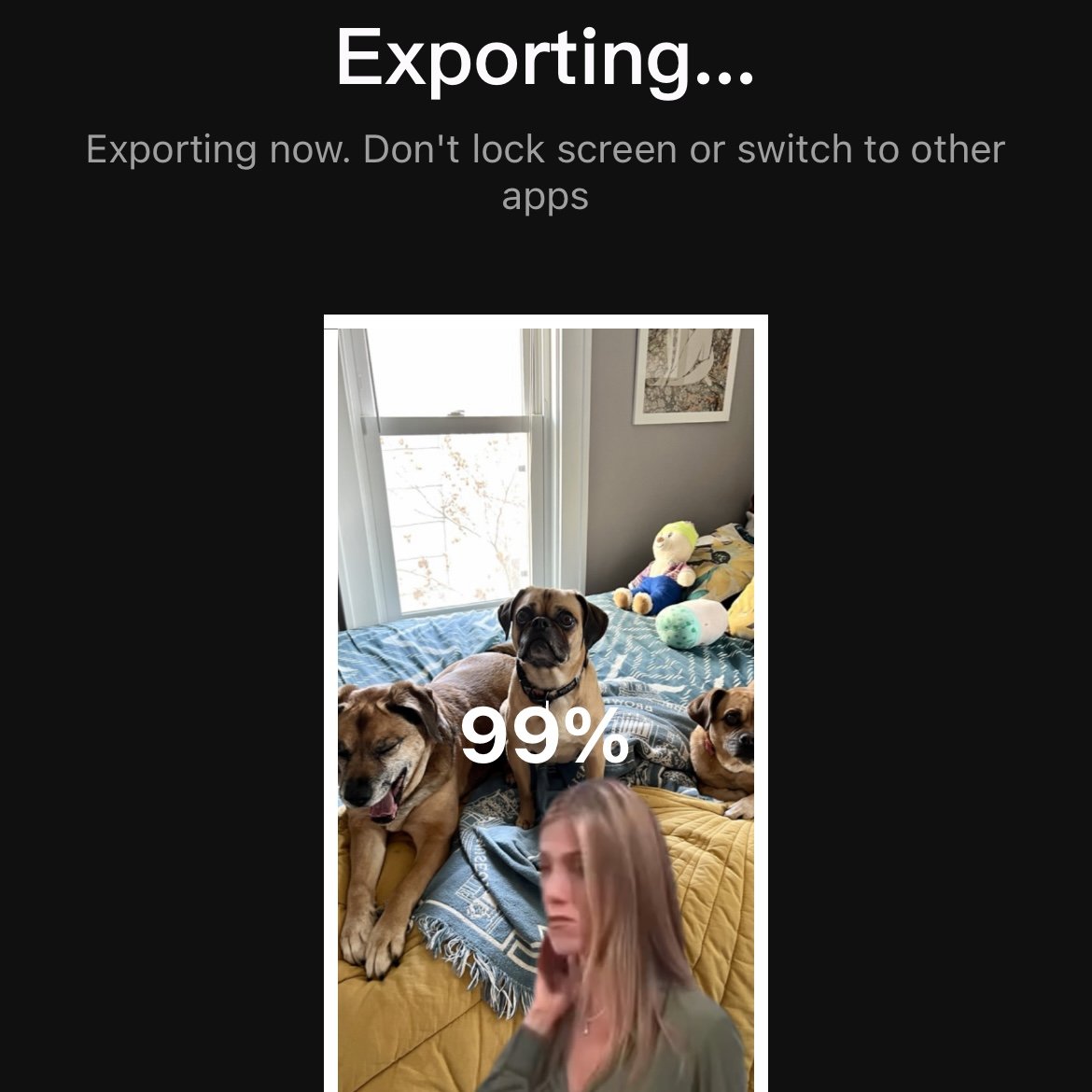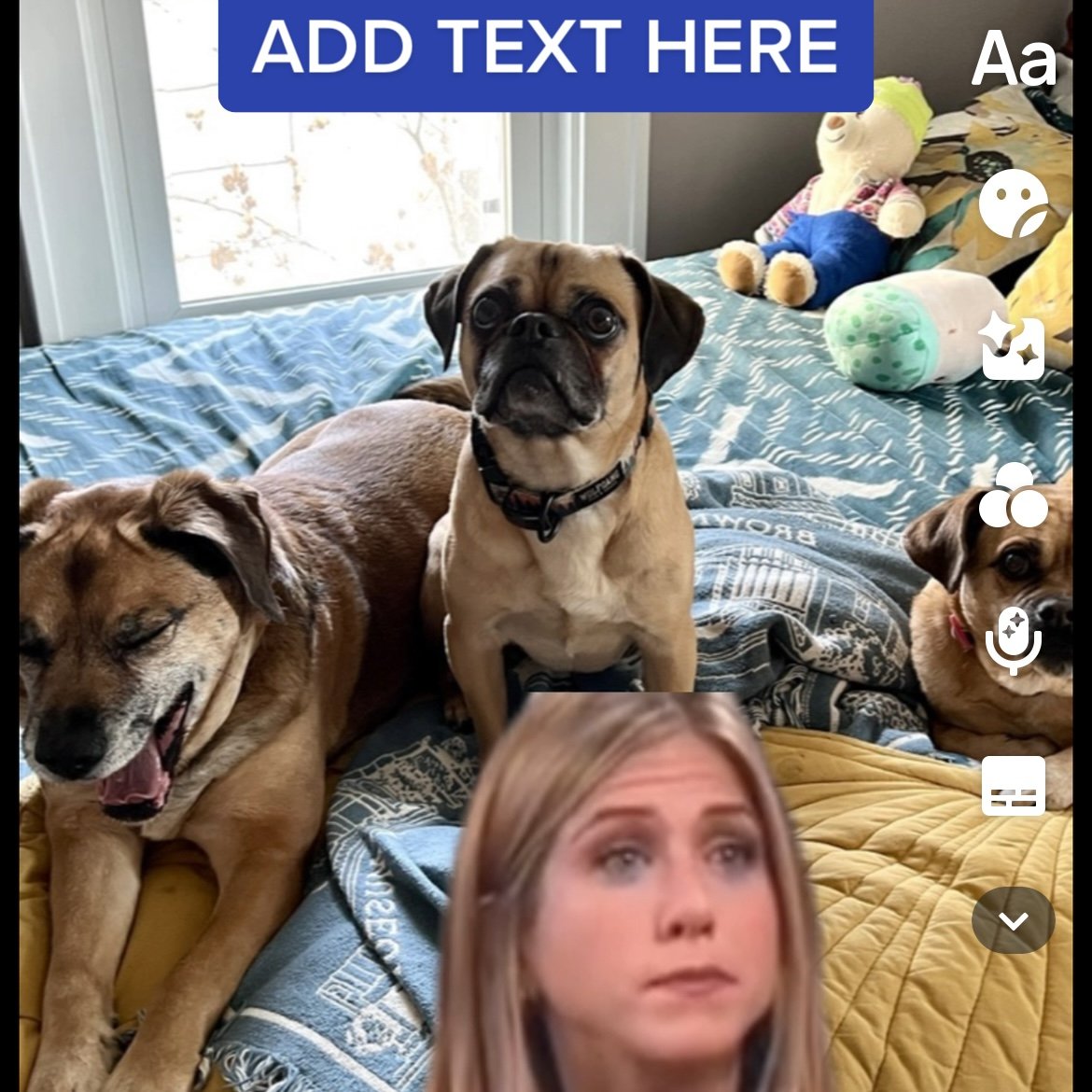What are CapCut Templates and How Do I Use Them on TikTok?
/CapCut templates are taking TikTok by storm! Even if you’ve never heard of CapCut, if you spend time on TikTok, I’m sure you’ve seen a CapCut template before. Videos using CapCut templates are supposedly prioritized by TikTok’s algorithm, so they tend to spread like wildfire. CapCut templates are a low-effort and fun way to produce more relevant content and potentially increase your reach on TikTok. I’ll walk you through what exactly CapCut templates are, the value of using them, and how to actually use a CapCut template on TikTok.
What is CapCut and what are CapCut templates?
CapCut is a separate app from TikTok; it’s free and is owned by TikTok’s parent company, ByteDance. As of March 2023, Capcut boasted over 200 million monthly active users. You’ll want to download CapCut ASAP if you want to experiment with these templates!
CapCut templates are essentially a new generation of memes. Often you’ll see characters from pop culture superimposed over a photo or video, with text on top and an audio to match the superimposed clip. For example, you can make the character Michael Scott from The Office pop up over your own image and include audio of him saying “this is the WORST.” These entertaining templates are available in the CapCut app, so anyone can easily use them to create their own riffs on the original joke. There are other types of CapCut templates for transitions, photo layering, specific songs, and more, but this blog post will primarily focus on the more meme-like CapCut templates that are so popular on TikTok.
Where do the templates come from? Individual users create them. You can follow template creators on CapCut, but it’s not necessary. Template creators scour the internet for funny clips from TV shows, movies, and celebrity interviews that are ripe to become memes on TikTok, then set them up as CapCut templates for the rest of us to enjoy!
Why should I use CapCut templates?
Many TikTok content creators, myself included, have noticed that the algorithm seems to boost videos using CapCut templates. It’s unclear if it’s because CapCut is owned by ByteDance and they want to promote their app or if it’s because these videos are so engaging that they receive a boost organically.
I recently conducted a TikTok experiment where I shared only CapCut templates for one week and it performed far better than I expected! I’ll share my findings here on the blog soon. When I use CapCut templates, they often receive more shares than some of my usual content. Shares are an important piece of the puzzle in the TikTok algorithm–they show TikTok that people enjoy your content so much they want to share it with friends! Using CapCut templates is a great opportunity to create amusing, relatable content that resonates with your target audience.
Personally, I suspect that CapCut templates help increase watch time, too. Two reasons for this:
Most CapCut templates are very short–about six seconds–so viewers can watch the whole thing quickly without getting bored.
Because the format is familiar, viewers may be more likely to stick around and give the video a chance, especially compared to a talking video of a stranger that may not grab their attention quickly enough.
Aside from the algorithm-related benefits, CapCut templates are a great way to inspire new posts when you’re running low on ideas. The meme-like format can function as a prompt to get your creative juices flowing. It may even lead you to post about topics that aren’t part of your typical content, exposing your audience to new and interesting aspects of your brand. CapCut templates are also relatively low effort, so it’s worth including them in addition to your higher-effort videos.
How do I use CapCut templates?
You can start the process in CapCut or TikTok; I prefer to start in TikTok. When watching videos on your FYP, pay attention to which CapCut templates others are using. If one seems up your alley, give it a try!
When you see a CapCut template that you’d like to try, here’s how to use it:
First, make sure you have CapCut installed.
Tap ‘CapCut - Try this template’ above the creator’s username
This will bring you to a screen that displays the template, the username of the template creator, and how many uses it has. Tap ‘Use Template in CapCut’ at the bottom.
This will bring you into the CapCut app. You’ll see the template, the creator, the length of the clip, and how many times it’s been used. Tap the green ‘Use template’ button in the bottom right.
Here, you will be prompted to select a photo or video to pair with the clip. Choose your image and tap ‘Preview’ in the bottom right.
Now you can edit your clip. On the left, you’ll see ‘Video’ and ‘Text.’ Under video, you can move the photo that you selected. Tap the green ‘Edit’ button in the bottom middle. There, you can choose ‘Crop’ to shift how the image is displayed or ‘Replace’ if you want to try a different image. I often find this the most frustrating part of the process. Since the templates are user-created, there’s no standardization. It can be tricky to get your photo to align properly. You can’t move the clip of the person in the template, so it may cover up something important in your image. Keep swapping out the image or playing with the cropping until you find something that works. Note: you can’t edit your photo in CapCut, so make sure you do any editing of the actual image (exposure, brightness, saturation, etc.) before uploading it to the template.
Tap on ‘Text’ and then ‘Edit’ to edit the text. This is another part of the workflow that I find clunky. You can’t change fonts or colors in CapCut, unfortunately. I usually delete the text and just add a space, then add the text later when I’m back in TikTok. Note: you can’t just leave the text field blank, otherwise when you export it, it will say ‘add text here’ in the final version.
Tap ‘Export’ in the top right when you’re done. You can either download the new clip to your camera roll or export it directly to TikTok. I recommend exporting it straight to TikTok as that removes the CapCut watermark.
Once your clip is in TikTok, add text if you did not do so in CapCut.
Add a caption and hashtags, then post or save to drafts to be shared later.
This may seem complicated, but trust me, it gets easier with practice!
How do I know which CapCut templates will go viral?
You don’t. No one ever knows what will go viral on the internet. The more time you spend on the internet, the better you get at developing hunches about what might go viral. But you’ll never know for sure that a specific CapCut template will go viral.
When I’m browsing TikTok for CapCut templates to use, I keep an eye out for figures who are extremely well known in pop culture. Some recent examples include The Rock, Michael Scott, Pedro Pascal, Eminem, Jennifer Aniston, etc. If someone doesn’t have that name recognition factor, the template is less likely to take off. Any template with over 10,000 uses is worth using. Some of the most popular ones have been used over one million times! Anywhere in the 10,000-100,000 range is a sweet spot of sorts: not so small that it’s niche, but not so mega popular that it’s oversaturated. Definitely hop on the trend then if you can! The smallest template I’ve ever used had only 1,000 uses and it did not end up taking off as I hoped.
Head to TikTok and watch some videos with CapCut templates, then try creating one yourself! Happy posting 😊
For more social media insights, check out my unboring email newsletter.