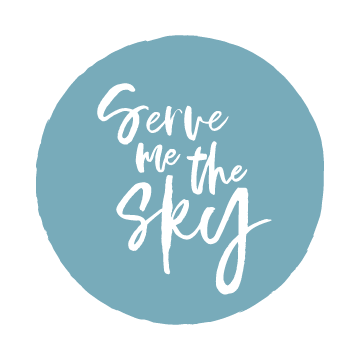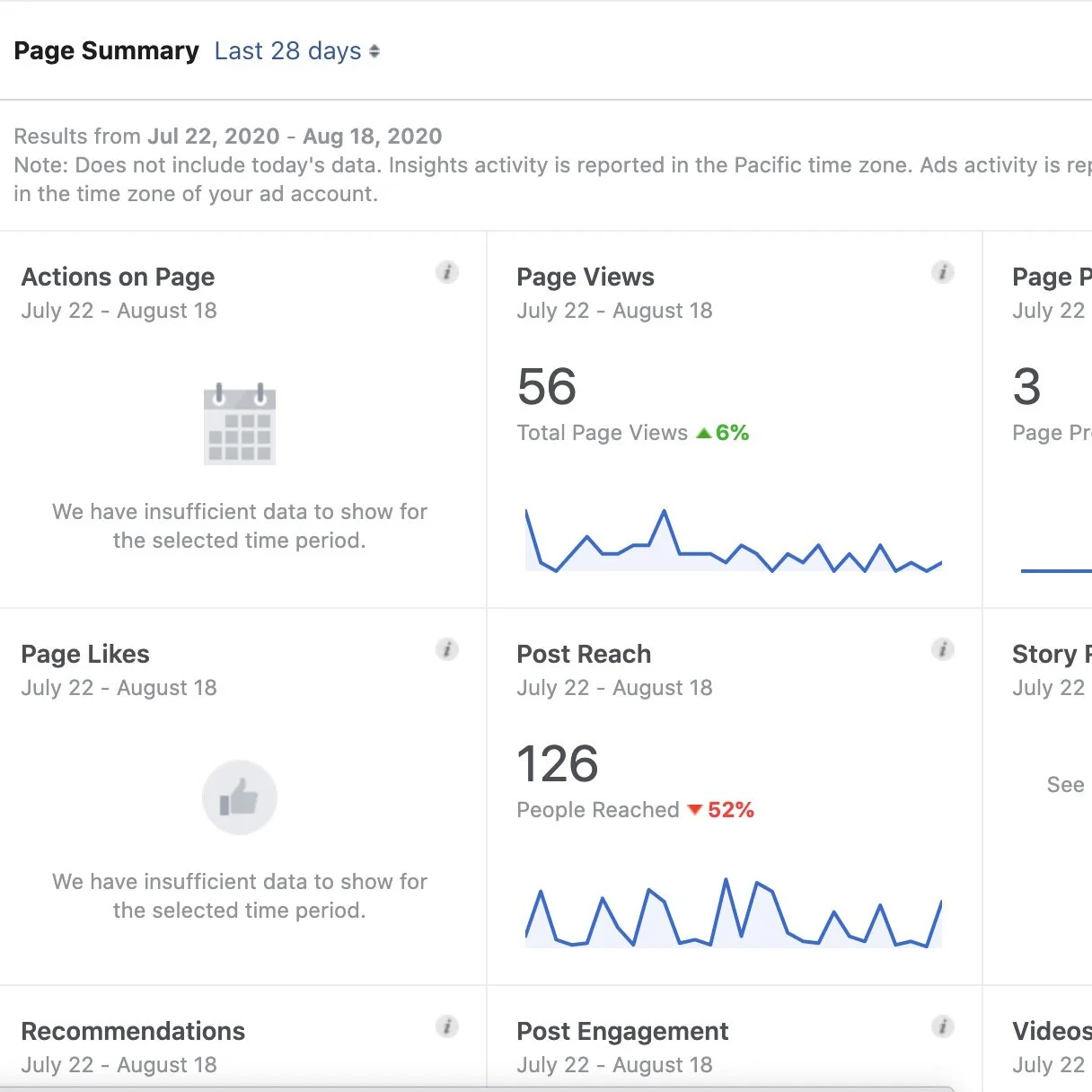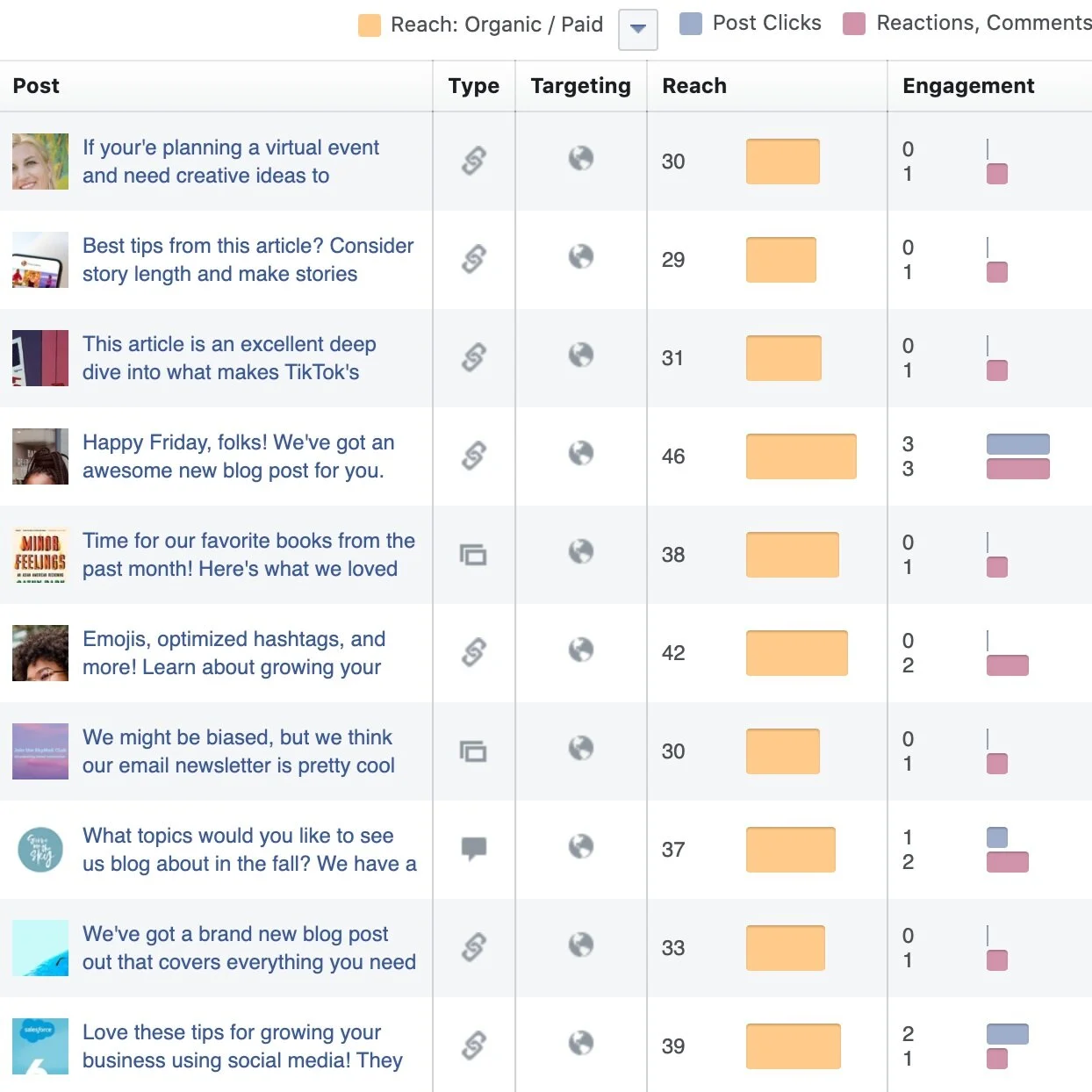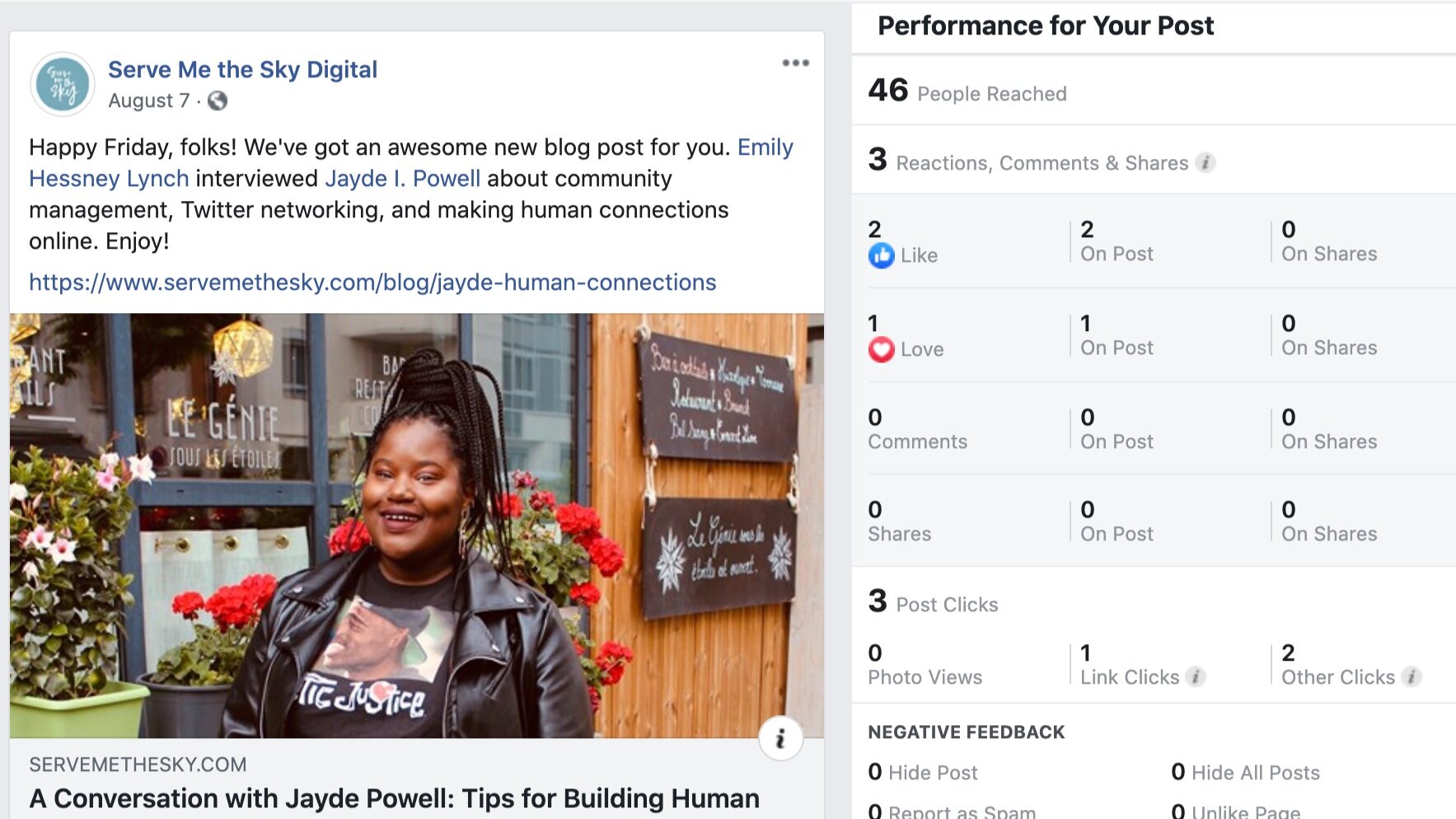How to Review Your Facebook Insights
/Today we’re continuing our series on reviewing your analytics. Previously, we’ve covered all things Twitter analytics and Instagram Insights. Next up: the world of Facebook Insights. Many people lament that organic reach is down on Facebook and that it’s become a pay-to-play platform. In some respects, that’s true. But even if your reach is low, you can still get great engagement with your audience. That’s why it’s important to regularly track and assess what’s working and what’s not. Without further ado, let’s dive into how to review your Facebook Insights.
How to Access Facebook Insights
Where to find Insights on your Facebook page
With the most recent set of changes Facebook rolled out, the location of Insights has shifted. Now, when you go to your Facebook page, look to the column on the left for Insights. You’ll find it right below your page notifications. The main sections we’ll look at today are Overview and Posts--that’s where you can find basic information that’s extremely useful.
What You’ll Find
Overview Tab
On the overview tab, you’ll find a summary of all the recent activity on your page. You can select the dropdown and choose to view data from today, yesterday, the last seven days, or the last 28 days. I typically look at the 28 day view. On the right, there’s a button for Export Data. The maximum range you can export is 180 days worth of data, or 500 posts, whichever number you reach first. I don’t export data often; I find it more helpful to check Facebook Insights monthly and record key metrics in my own spreadsheet.
A few items you can review in this section include: actions on page, page views, page likes, post reach, and post engagement. If you’re not familiar with these terms, check out my social media glossary. By reviewing the page summary on the overview tab, you can get a quick sense of how your Facebook page is performing.
Facebook provides a percentage increase or decrease for each of the items in the overview section, so you can spot any major changes right away. For example, when I checked my own Facebook Insights recently (see screenshot below), I discovered that page previews (or the number of times someone hovers over your page name or profile picture), were up 100%. Great news! I also observed that my reach and engagement were down, which gives me something to dig into as I analyze the content I posted in the past 28 days and how my audience responded to it.
Posts
If you scroll down within the overview tab, you’ll see “Your 5 Most Recent Posts.” Click “See All Posts” below it to review the performance of all your published posts in one place.
In this view, you can see the reach and engagement on each post. Look for posts that have unusually high engagement. Why did that post get such fantastic engagement? Which posts had low engagement? Reviewing this information can help shape your content strategy moving forward. It also helps you get a sense for what your audience is most interested in.
Post Detail
On any of the listed posts, you can click on the post for a more detailed view of all the stats associated with it. The “Post Details” view will open, showing your performance stats like how many people it reached, how many reactions it received, how many clicks and shares, and what kinds of clicks--whether they were on the link you shared, your Facebook page, or the “See More” button. This breakdown can be useful for a number of reasons. If the post got a lot of shares, consider why. What made this content so shareable? How can you create more shareable content in the future? If your post received more other clicks than link clicks, why was that? Was your copy not enticing enough to prompt your audience to click the link you wanted them to click? There’s tons of information to analyze here--have at it!
Now What?
So you know where to find the data. What do you do with it now? Make it a priority to sit down once a month and review your analytics across all platforms.
By looking at your Facebook Insights regularly, you’ll start to be able to spot trends. You’ll learn what kind of topics your audience is most interested in. Perhaps you’ll notice that articles get less engagement and posts with a question at the end of the copy get more engagement. Observing these patterns can help you discover what resonates most with your followers and then create more great content to serve them better.
For more social media insights, sign up for my unboring email newsletter.